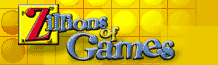 |
Here are the installation instructions to help you add these great free games to your own copy of Zillions of Games! | ||
Free Games - Installation Instructions Please note: You will need the full version of Zillions to run these games, which you can get at the Zillions Store:
Note that you might find using add-on games more convenient if you've done a "complete" install of Zillions to your hard disk. You could then place the new game files (*.zrf) inside Zillions' /Rules directory. When you "Open Game Rules..." you'll be in the right location to open the new game without navigating. This is best done with games like Teeko, which only use existing Zillions graphics. If the game uses it's own graphics, you'll have to make sure that the graphics can still be found, either by moving the graphics underneath the /Rules folder or, if all else fails, by editing the .zrf itself! Merging a free game with the Zillions installation (optional)Better yet, most games can be merged neatly into the Zillions installation: put the contents of the downloaded /Images directory (which is typically a directory with the same name as the game) into Zillions' /Images directory, the contents of /Audio into Zillions' /Audio, etcetera. All *.zrf files go into Zillions' /Rules directory, even if they're not inside such a directory within the downloaded package. To illustrate, here are partial views in Windows Explorer, the top showing the unzipped GreatFreeGame.zip you just downloaded, while the bottom shows the Zillions installation folder:  Some submissions are designed to share images and/or sound files. In that case, the names of the subfolders inside the "images" and "audio" folders are more generic and they could already be present. But, again, replacing should not be necessary, so cancel the dialog unless instructed otherwise by the author.
If you're having trouble finding where you installed Zillions, remember
that the default location for installation is |
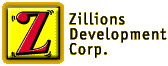 |
About
Zillions Development Dealer Inquiries are welcome here. Copyright 1998-2025 Zillions Development Corporation Zillions Privacy Statement |